
Welcome to The Signature Room
Equipment
To navigate the solution, a Kramer touch controller is installed.
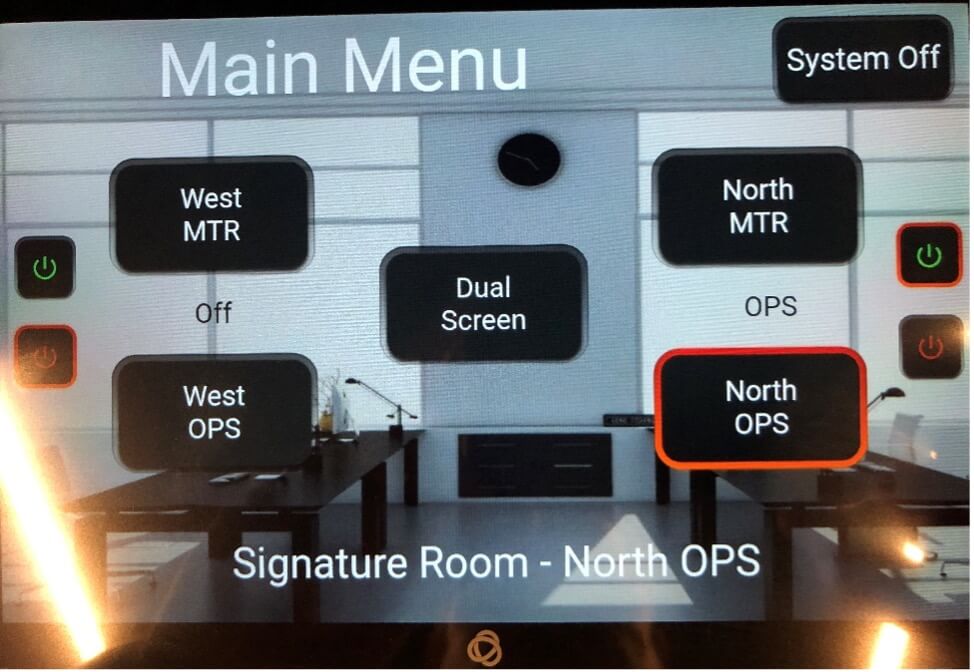
The main functions of this room are
West MTR
Teams meetings using Huddly Crew and HDL310
Data sharing is available via the Kramer Via system
West OPS
Windows desktop applications including Nialli
Dual Screen
Both Jupiter screens are active
(Note: please ask support team to configure this prior to demonstrations)
North MTR
Teams meeting using Lumens cameras and HDL410
North OPS
Teams/Zoom meeting using HDL410 zoning and Huddly L1/IQ
West MTR Equipment:
Jupiter 105 Touch screen
Lenovo MTR
Nureva HDL310
Huddly Crew multi-camera system
Make sure the furniture in the room is configured for Signature Room layout.
To invite the room to a meeting, send email invitation to [email protected].
This will be the default system for regular meetings.
West OPS Equipment:
Jupiter 105 Touch Screen
Jupiter OPS PC
Nureva HDL310
NO CAMERAS ATTACHED
Do not use the OPS for video calls, this system is designed to run Windows applications and does not have a camera attached.
North MTR Equipment:
Jupiter 105 Touch Screen
Lenovo MTR
Nureva HDL410
2 x Lumens PTZ cameras
To invite the room to a meeting, send email invitation to [email protected].
The Lumens cameras are configured to move to different pre-sets in the room based on the audio feed from the HDL410.
North OPS Equipment:
Jupiter 105 Touch Screen
Jupiter OPS PC
Nureva HDL410
Inogeni Cam230 camera switched
Huddly L1
Huddly IQ
You can use Teams or Zoom to hold a call on this system.
To invite the room to a Teams meeting, send email invitation to [email protected].
The Inogeni Cam230 will automatically switch between the Huddly camera based on your location in the room.
If you are presenting in front of the screen, the camera will switch to the Huddly IQ. In the rest of the room, it will use the Huddly L1. The camera will automatically frame participants in the call.