
Welcome Hub
How to switch sources
By default, the system will be showing signage. However, if you want to share content to the screen, this is controlled via a manual switch in the locker below the screen (number 4).
To switch sources, open the locker, and select ‘IN 2’ on the switch.

The screen will display the interface of the Kramer Via Go system.
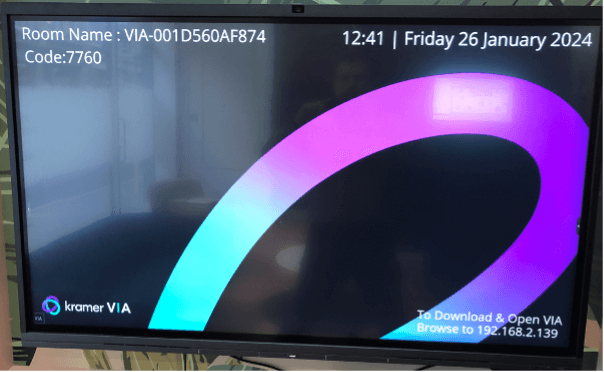
Open a browser on your PC and enter the address in the bottom right corner of the display.
You will be presented with a menu to share using the VIA app (if you have it installed) or using your browser.
We recommend using your browser as follows:
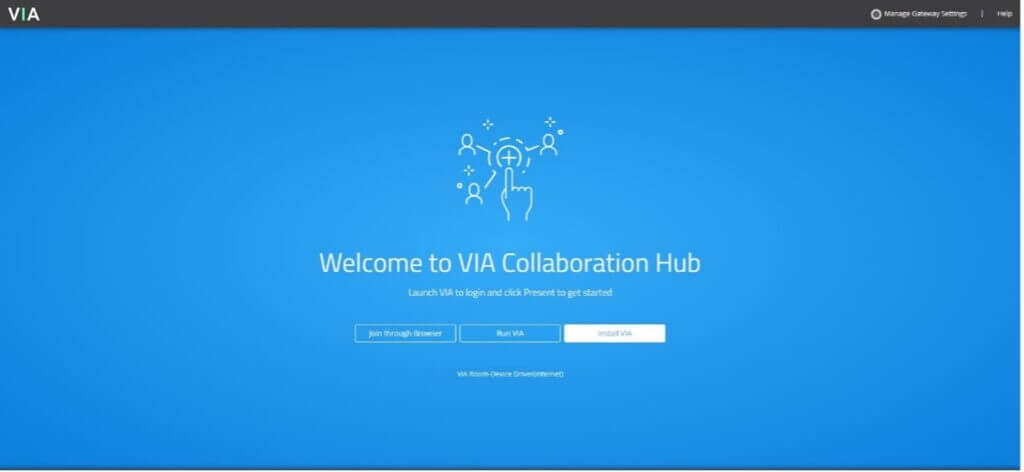
Select ‘Join through browser’.
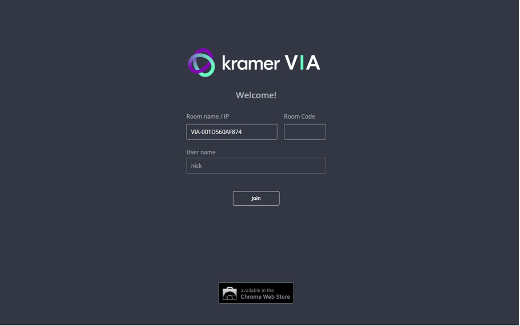
Enter your name and then the 4-digit Room Code shown on the screen.
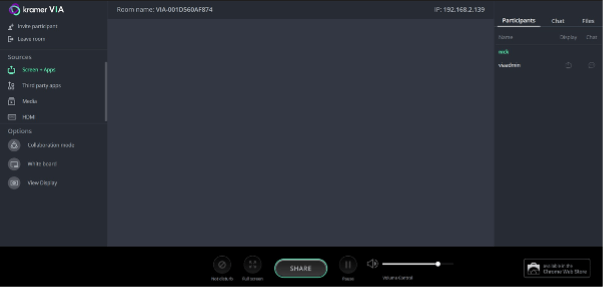
Once paired, you have the option to select which content you want to share, or you can select your entire screen. Once you have selected the appropriate content, hit the ‘Share’ button to push it to the screen.
Once you have finished screen sharing, please open the locker and select ‘IN1’ to show the digital signage.